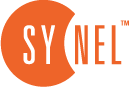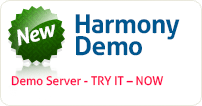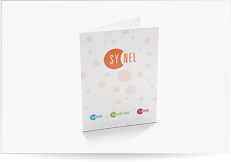Customization
Although many customers are willing to use the standard interface it is important to know that you can customize every element of the GUI in the System Def. > Global Parameters > Colors and Global parameters > System Manager > Glossary.
Global Parameters
The Global Parameters section lets you change the following:
- Defaults to be used by Harmony
- Card specifications (data length, alignment, type of card, etc.)
- Look and feel of the Harmony GUI
- Approval levels for different Harmony users for the E-Harmony web application
- Parameters related to reports
- Modules and features that are included in the Harmony installation
- Settings for the PIP application
You can find a complete list of the Global Parameters and the possible values in the Maintenance > Global Parameters section of the Harmony Manual.
Commonly Used Global Parameters
The following list contains the global parameters that are changed most often.
- Card structure – setup the value and direction of the padding character (default = left)
- Time difference between records – 300 sec recommended
- Colors for error 1 (error) and error 2 (exceptions)
- Web parameters when using the E-Harmony module
- Reports – company name
- Modules – disable unused modules (recommended)
Note: Each of the above menus contains other parameters that can also be changed.
Setting the SY-Server Connection
All the items below are described in the Maintenance > Transaction Structure section of the Harmony Manual.
- Define parameters in Harmony for the SY-Server (communication server).
- Go to Communication > Parameters > SY-Server and set the server IP and port number.
The IP must be the IP of the server running SY-Server.
The port number must be port 5005 or above ( default 6000).
- Define the same communication port on the SY-Server or SY bridge and restart the Harmony server.
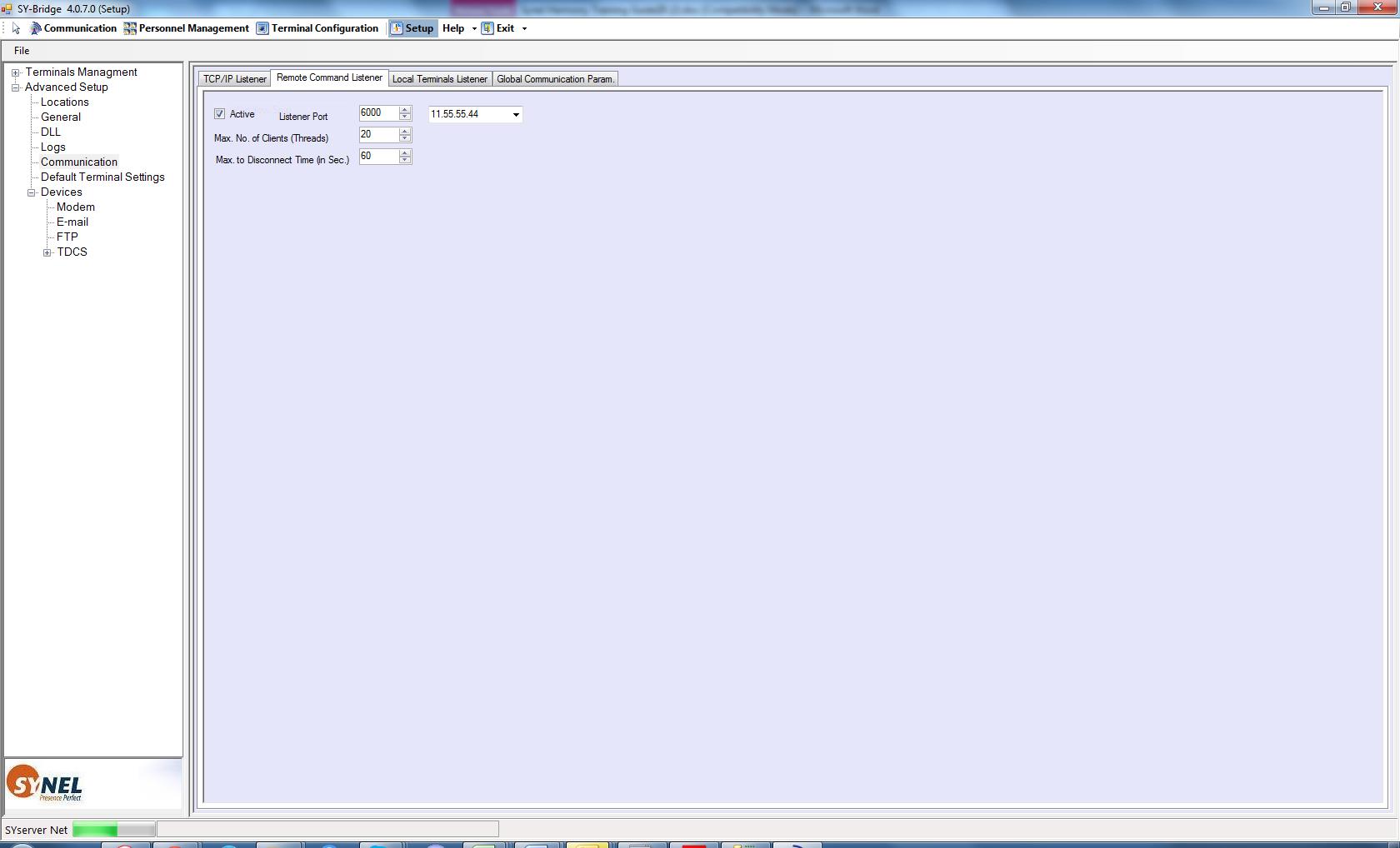
Figure 1: Define Communication Port on the SY-Server
To check the communication between Harmony and SY-Server, go to the Setup Communication > Remote Command listener menu and check the network parameters.
Go to communication -> status and check status
If you get this error:
- Check the IP defined in the Harmony parameters and make sure it is the IP of the SY-Server.
- Check the port number defined in the Harmony parameters under the SY-Server tab and at the SY-Server. Make sure that the same port number is defined in both locations.
Changing and Defining Terms in the Glossary
- Select Global parameters > System Manager > Glossary.
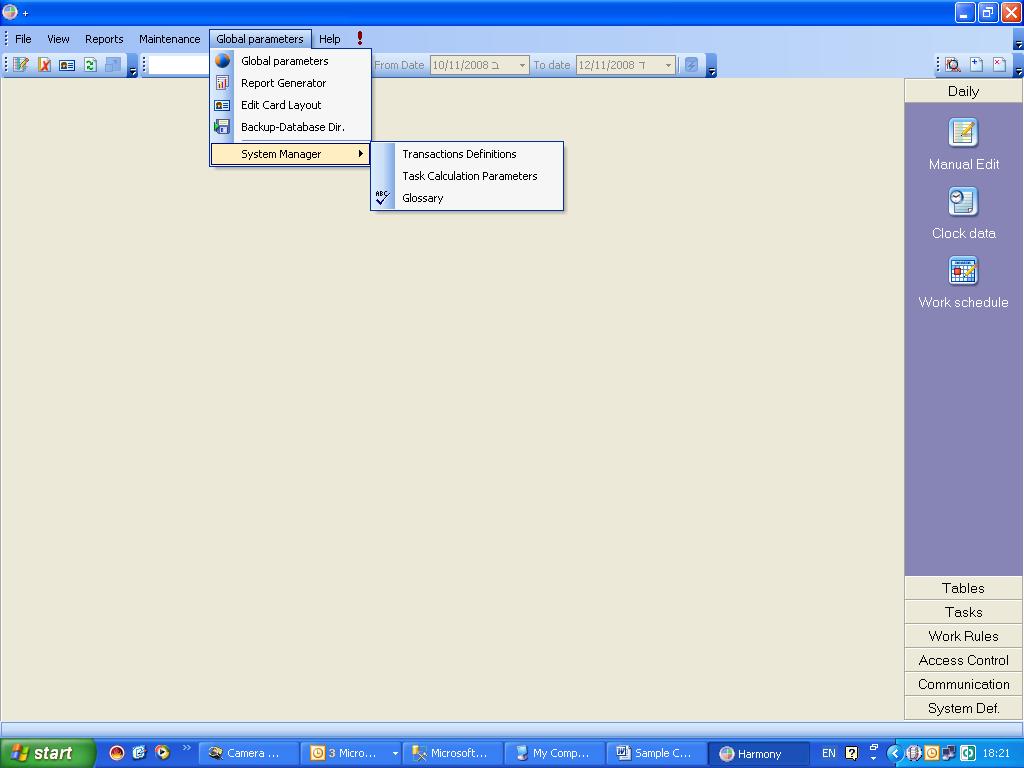
Figure 2: Path to the Glossary
- Login. The default password is the value of m*d, where m = the month and d = the day of the month. For example, on June 12 the password is 72 (m = 6 and d = 12)
If the password is correct the Glossary screen will open.
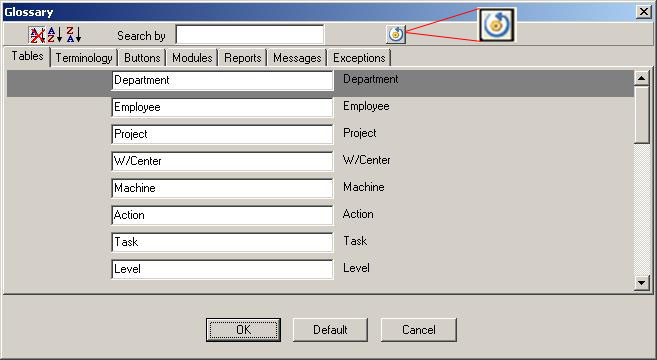
Figure 3: Glossary for GUI Text
- Click the tab for the type of GUI item you want to change.
- Type the word to search for into the Find what field.
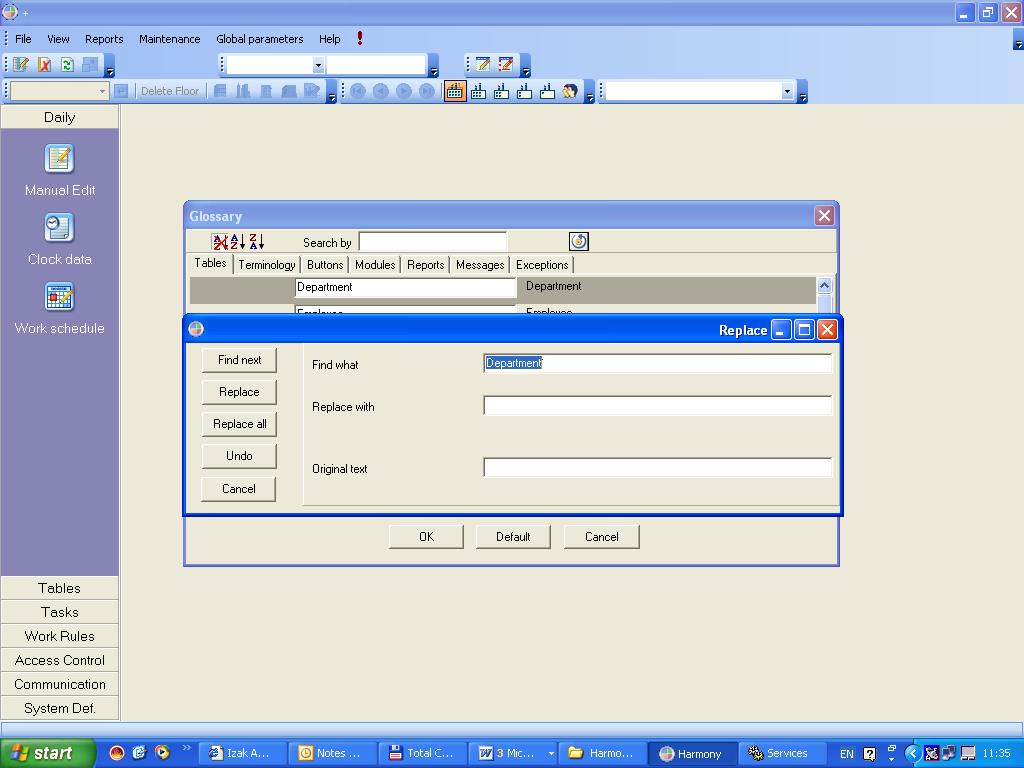
Figure 4: Searching for the Word “Department”
- Type the replacement text into the Replace with field.
- Click the Find next button to show the first Glossary entry to be replaced.
- Click the Replace button to replace the text in that Glossary entry.
- Repeat Find next and Replace until you have changed all Glossary entries that you want to change
- When you are finished, click OK to exit the Glossary.
 +44 208 900 9991
+44 208 900 9991 +01 480-374-7770
+01 480-374-7770