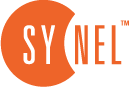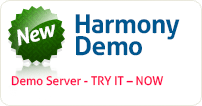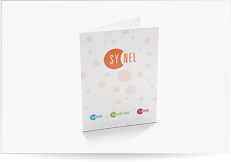Output Automation from the Command Line
The output format is described with further detail in the Automation appendix of the Harmony Manual in the Interface Automation Commands section.
You can define the fields to be included in the CSV file for output and the order of appearance of these fields using a string of commands with a space between each command. The first two commands are mandatory and the rest are optional. If no data range is added to a command all data will be included.
A batch file for generating an output file must use the following syntax:
HARMONY.EXE /IO /<OutputFileName> [OptionalCommands]
Table 2: Output File Commands
| /IO | Mandatory parameter for interfaces automatic operation – appear as is with no variable |
| /N<Interfacename> | Fill-in an interface name (replace the <InterfaceName> with the name of the interface). For example, /NSalaryIt is recommended that you do not use spaces in the InterfaceName. |
| /EF | From employee number. |
| /ET | To employee number. |
| /GF | From employee group. |
| /GT | To employee group. |
| /AF | From work rule. |
| /AT | To work rule. |
| /DF | From date DD/MM/YYYY – fixed format. |
| /DT | To date DD/MM/YYYY – fixed format. |
| /M | Mail address |
| /U | Mail server user name. |
Example 1:
An automatically operated output interface for employees 1-999:
Harmony.EXE /IO /NOutput /EF1 /ET999 /DF01/08/2005 /DT31/08/2005
In the above example an automatic operation of an output interface for employees 1-999 from August 1st until August 31st was performed.
Example 2:
An automatically operated output interface for employees details. (interface called emp_export)
Harmony.EXE /IO /Nemp_export
 +44 208 900 9991
+44 208 900 9991 +01 480-374-7770
+01 480-374-7770