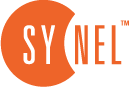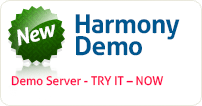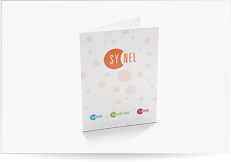Input and Output Interfaces in Harmony
In this lesson we will learn how create input and output interfaces in Harmony.
You can import basic employee data from a CSV file and Time & Attendance data to payroll or ERP software by using the Interfaces option in the System Def. .
- Create and name a new Input Interface in the Interfaces option of the System Def. menu.
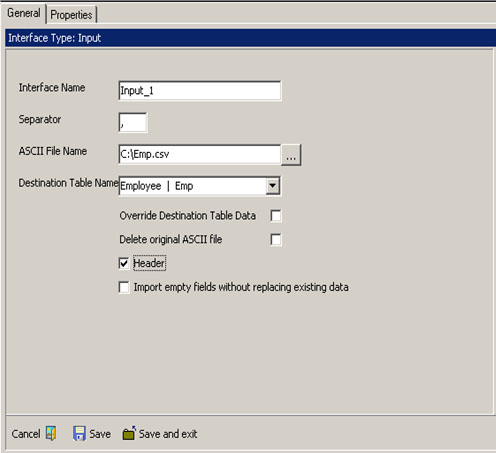
Figure 1: Input Interface
- Define its Properties
– Selecting the entity field from the list ( selected Fields )
– Dragging the column header from the Import file format grid.
– Changing the field size of field format if needed.
– If this filed contains a fixed value, set the fixed value in the fixed field .
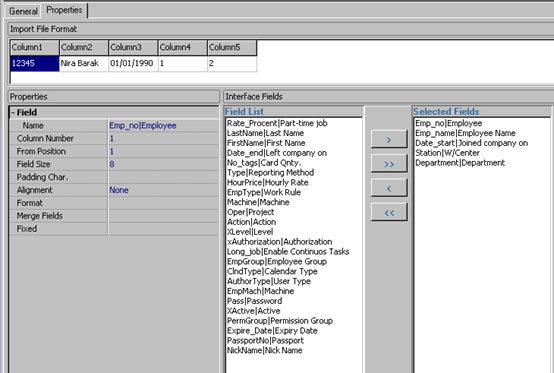
Figure 2: Import File Format
- Create a CSV file.
- Import the files by right-clicking the Import File icon and selecting Run.
Create an Output to a Payroll File
Before your customer can export data to payroll software you need to create an Output Interface in the Interfaces option in the System Def. menu.
- Create and name the Interface. For details go to the Routine Operation > Interfaces section of the User Manual.
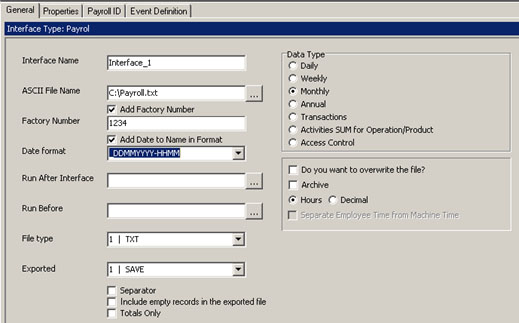
Figure 3: Output File Setup
- Define its Properties and Save.
In Figure 4, we see the Import Department format. The Export Record Format shows what function each position of the data in each string is used for.
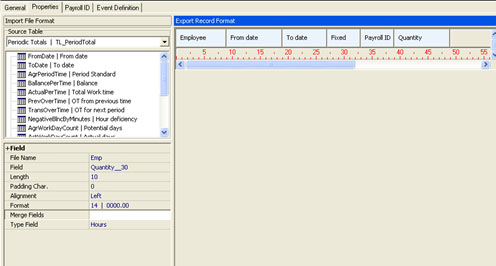
Figure 4: Export Record Format
The payroll interface can work together with other payroll software of the following kinds:
Payroll symbol method-Each separate row is dedicated to a different hour type and a numerical classification that is used as a payment code.
Network method– A scheme on which each employee has one row designed according to a predefined order, set in that software.
 +44 208 900 9991
+44 208 900 9991 +01 480-374-7770
+01 480-374-7770