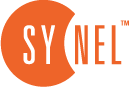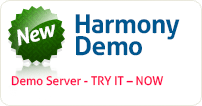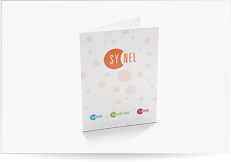Password Authentication
Harmony has the ability to authenticate users according to the internal harmony user and password set in the system, or the organization Active directory.
To set the authentication method you need to activate HarmonySrv_Gui.exe then click on the authentication tab .
If you select the Harmony type of authentication then no further information is required. The login for Harmony users can be stored at the Harmony Server or in Windows WinNT active directory. If you select one of the Active Directory options you also need to define which Directory Service you want to use: WinNT or LDAP.

Figure 2: Authentication Window
(Right-click the Harmony Server icon and Select “Open Harmony Server Service”)
Setting-up Password Authentication
First decide what type of authentication you want to use, Harmony or Active Directory according to the table below.
Table 1: Active Directory Password Definitions Step 1
| Type: | Harmony | Active directory with user and password | Active directory with station login user and profile |
| Password Stored in: | Employee Record on the Harmony | WinNT Active Directory | WinNT Active Directory |
| How does user login? | Login to Harmony with password stored in the Employee Record | Login to the network and then to Harmony | Login to the network only |
| Directory Service? | No | Yes | Yes |
| User Login Window |  Figure 3: Login Using Harmony Authentication |  Figure 4: Login Using Active Directory Authentication | |
Setting-up a Directory Service (for Active Directory Authentication)
- Click the Connect button to connect to the active directory you are using. The directory data will be displayed on the left-hand side of the window.
- Click the … (ellipsis) button of the Link field name option to view the list of active directory filenames.
- Find a field name that is available in the active directory and insert the Harmony employee number in that field for all employees.
Link field name – Displays the link field name.
Link field value – Displays the value entered for the link field.
 +44 208 900 9991
+44 208 900 9991 +01 480-374-7770
+01 480-374-7770