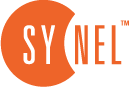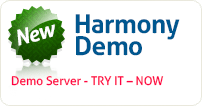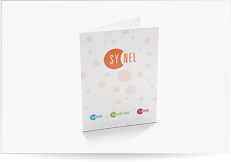Manual Edits
Manually entering, updating and processing data is done in the Daily toolbar employee screen. This screen combines all of the clock data (by linking pairs according to code) in addition to the way in which to manually enter new records, update records and process the data of these records.
- Select Daily > Manual Edit.
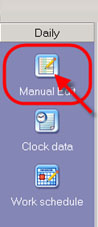
- Set the dates from yesterday to today, select Employee and click OK.
- Select the transaction or employee that you want to edit.
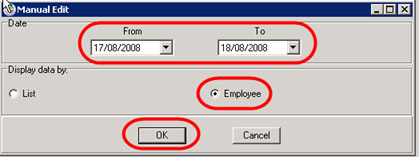
1.1. Available activities:
- Inserting a New Attendance Transaction
- Updating an Attendance Transaction
- Deleting an Attendance Transaction
- Inserting a Global Update
- Inserting a Future Absence
1. Inserting a New Attendance Transaction
- Right-click and select New > Attendance.
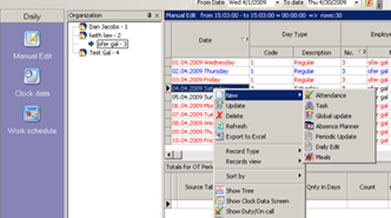
- Enter the details of the transaction and click OK.
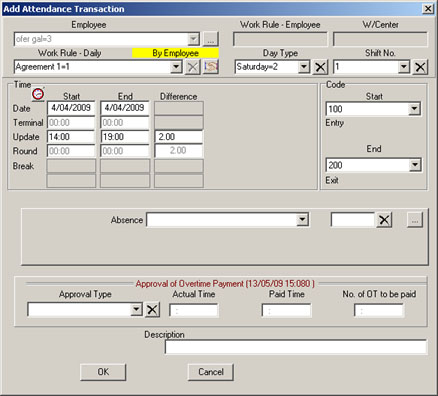
- The details of the new transaction appear.

2. Updating an Attendance Transaction
- Right-click and select Update.
- Edit the transaction.
- Click OK.
- Right-click and select Delete.
- Click OK to confirm
3. Deleting an Attendance Transaction
- Right-click and select Delete.
- Click OK to confirm
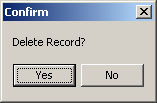
4. Inserting a Global Update
- Right-click and select New > Global update.
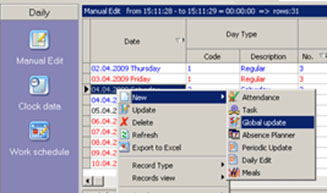
- Enter the details and click Update.
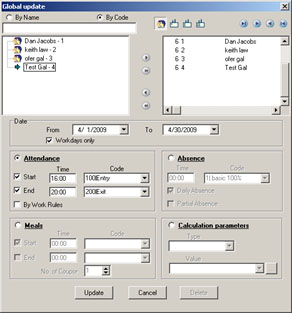
- The details of the update appear.
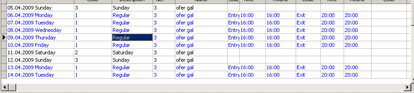
5. Inserting a Future Absence
- Right-click and select New > Absence Planner.
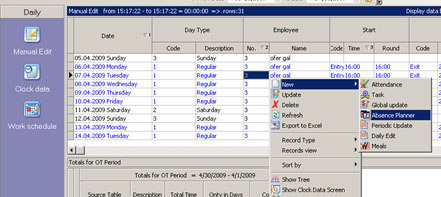
- Select the type of absence and click OK.
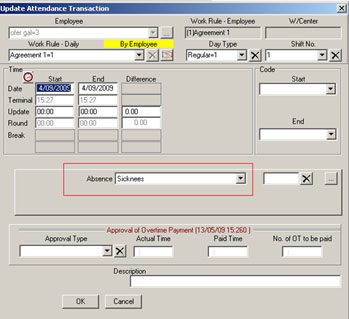
- The details of the new transaction appear.

 +44 208 900 9991
+44 208 900 9991 +01 480-374-7770
+01 480-374-7770